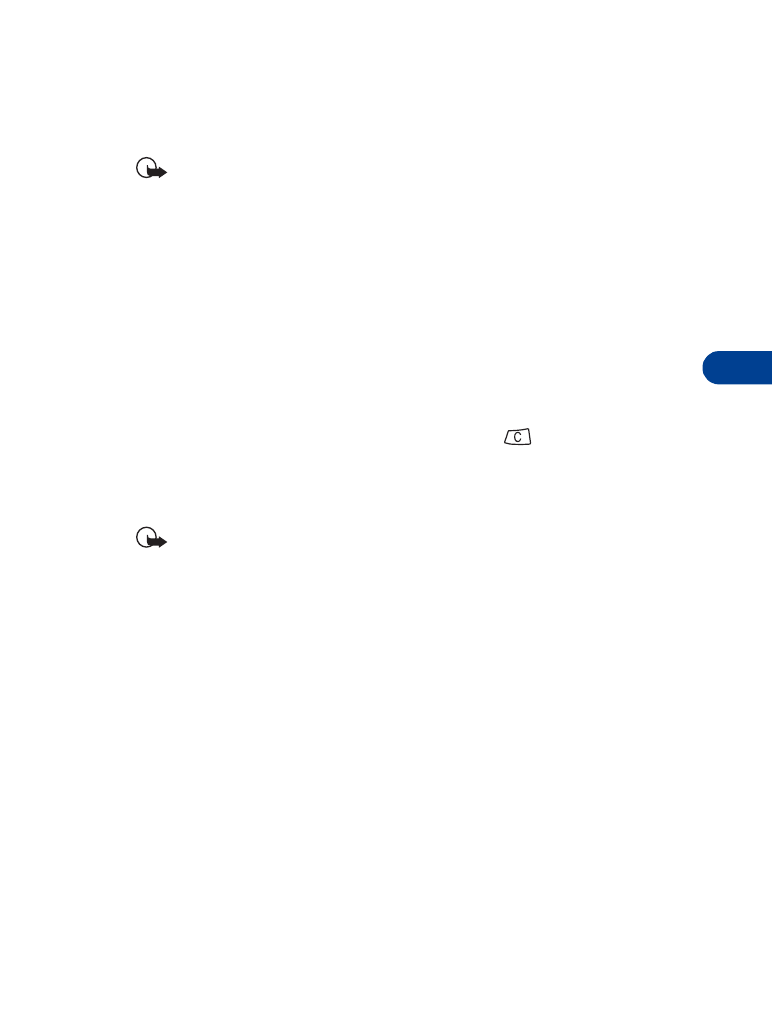
Erase your entire phone book
Important: This feature erases your entire phone book and can’t
be undone!
1
Press Menu then Select.
2
Scroll to Erase and press Select.
One by one appears highlighted.
3
Scroll to Erase all and press Select.
4
When you see Are you sure?, press OK.
5
When the Security code: prompt appears, enter your security code
and press OK. Erasing phone book appears.
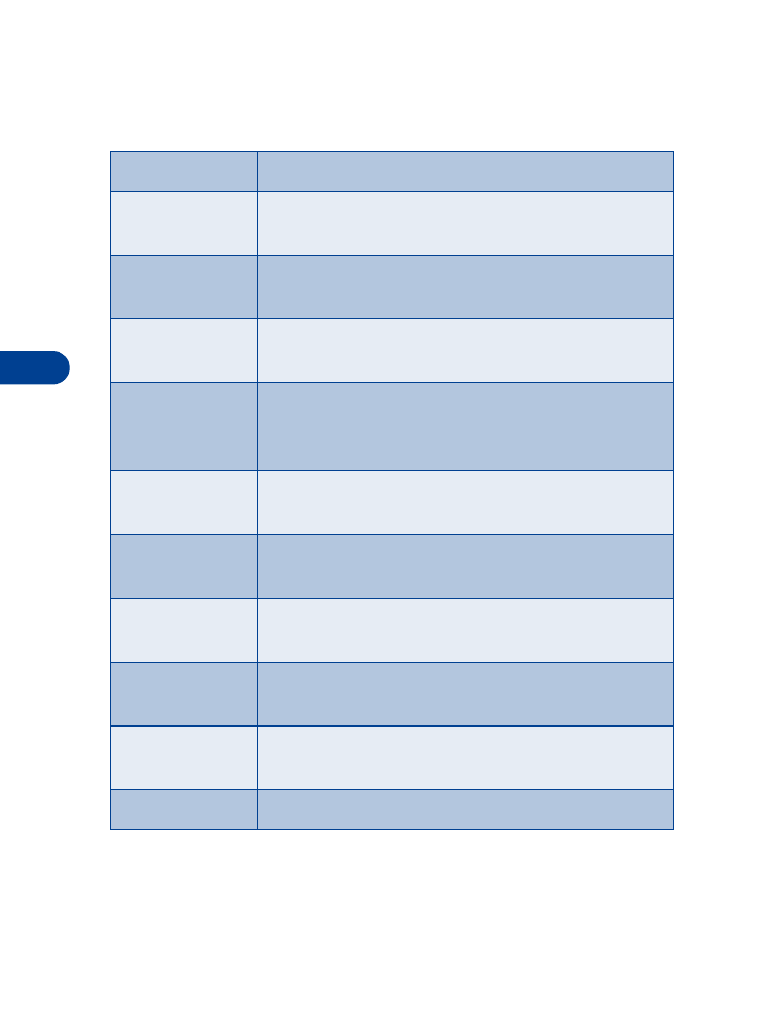
8
[ 34 ]
• PHONE BOOK OPTIONS
•
At the Start screen, press Menu, then Select. Scroll to select an option.
Option
Action
Search
Searches for a specific name. See “Find names in the
phone book” on page 31.
Add entry
Enters a new name and number. See “Save a name
and number while in a call” on page 30.
Erase
Erases names/numbers. See “Erase names and
numbers” on page 33.
Edit
Make changes to names and numbers stored in
memory. See “Edit (revise) names and numbers” on
page 32.