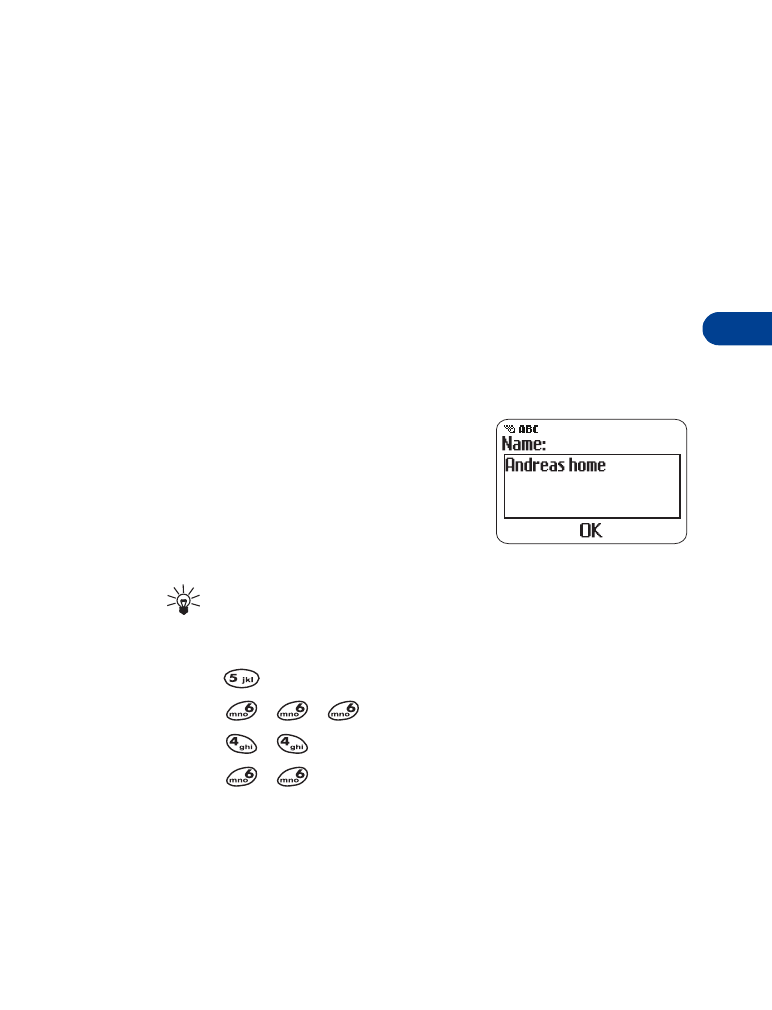
ABC mode
This is the default mode. The ABC icon
appears as visual confirmation.
1
Find the key with the letter you want
to enter.
2
Press it as many times as needed for
the letter to appear on the screen.
Tip: Let the cursor move to the next empty space before
entering the next letter.
For example, to enter the name John:
Press
J
Press
O
Press
H
Press
N
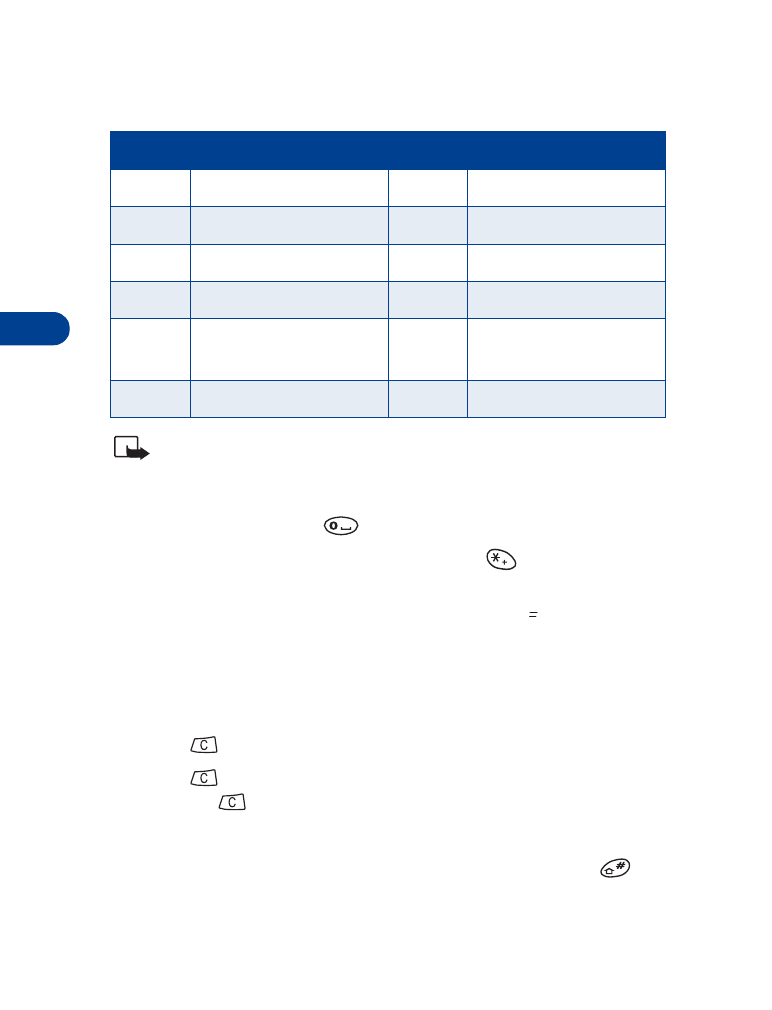
7
[ 28 ]
Depending on the selected display language, the following characters
may be available.
Note: Some networks may not support all language-dependent
characters.
ENTER SPACES AND PUNCTUATION
•
To enter a space, press
once.
•
To enter punctuation marks, press and hold
. A screen appears
with the following special characters available:
•
. , ? ! : ; - + # * ( ) ‘ “ _ @ & $ £ % / < > ¿ ¡ § = ¤ ¥
•
Use the scroll keys to select the character you want, then press Use.
ERASE MISTAKES
If you make a mistake:
•
Press
to erase that character.
•
Press
as needed to erase more than one character, or press
and hold
to erase the entire field of characters.
CHANGE LETTER CASE
•
To switch between uppercase and lowercase letters, press
.
The ABC icon switches to abc, showing you are using lowercase letters.
Key
Characters
Key
Characters
1
. , ’ ? ! - 1
7
P Q R S 7
2
A B C 2
8
T U V 8
3
D E F 3
9
W X Y Z 9
4
G H I 4
0
Space, 0
5
J K L 5
*
Special characters (See
page 29 for details.)
6
M N O 6
#
Changes letter case
&
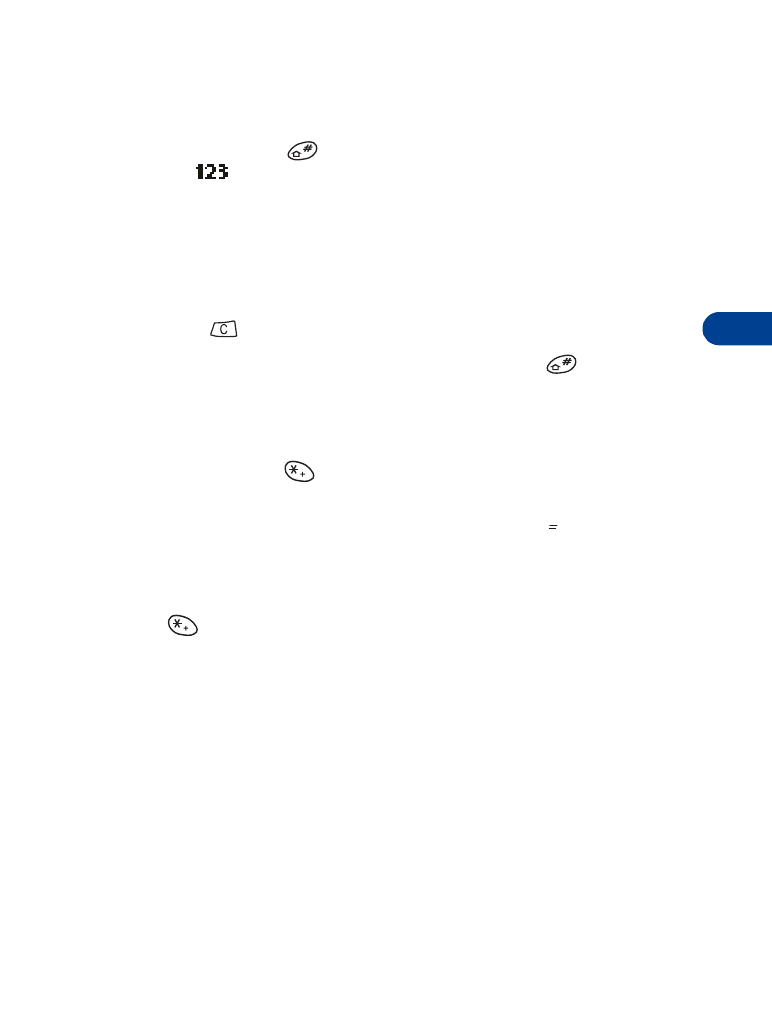
[ 29 ]
Entering letters and numbers
7