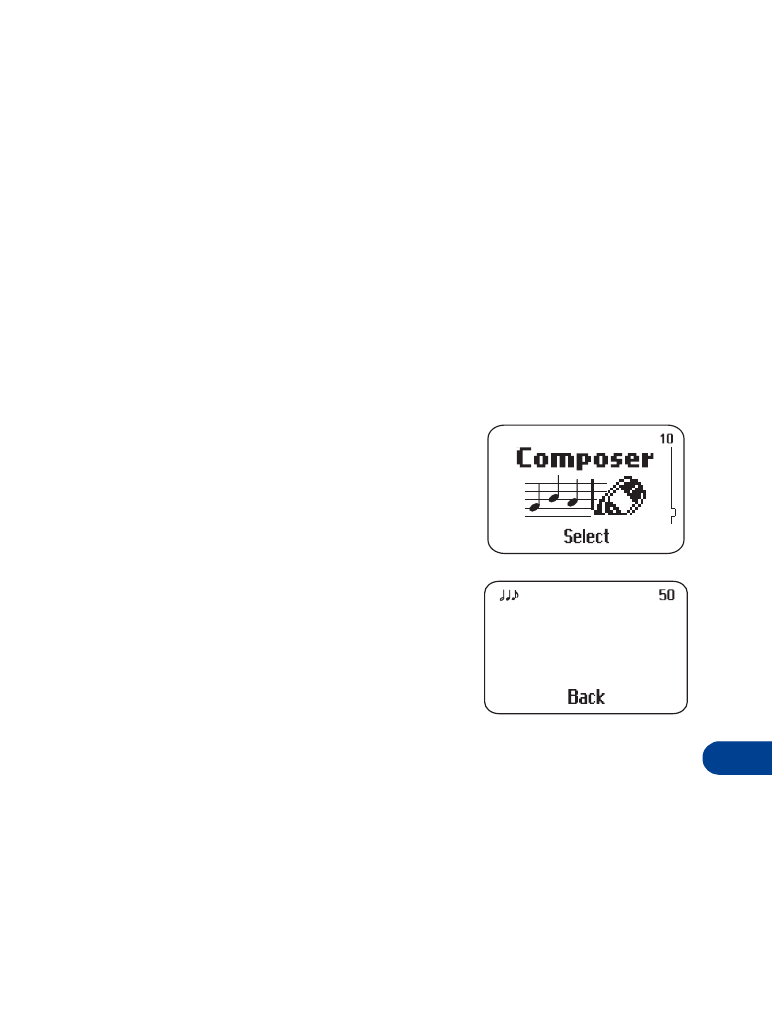
Press Menu 10.
•
The composer screen appears.
The number in the upper right corner
indicates how many notes are available.
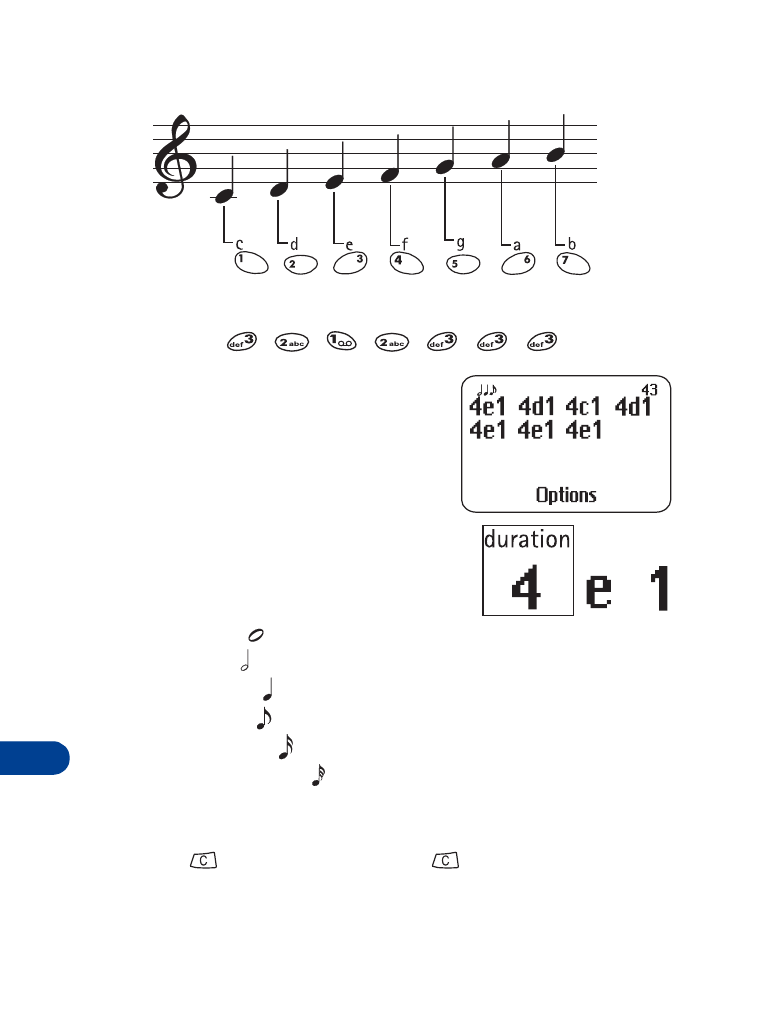
18
[ 114 ]
The notes in Composer begin with c and end with b.
ENTER NOTES FOR "MARY HAD A LITTLE LAMB."
•
Press
.
•
As you press each key, you hear
each note and the entries appear on
the screen:
NOTE DEFINITIONS:
Duration
The first number indicates how long the note
lasts. The smaller the number, the longer it
lasts.
1 - whole note
2 -
half note
4 -
quarter note
8 -
eighth note
16 - sixteenth note
32 - thirty-second note
•
The next note entered keeps the same duration as the previous note.
Press 8 to make it shorter or 9 to make it longer.
•
Press
to erase one note, or press
repeatedly to erase several
notes.
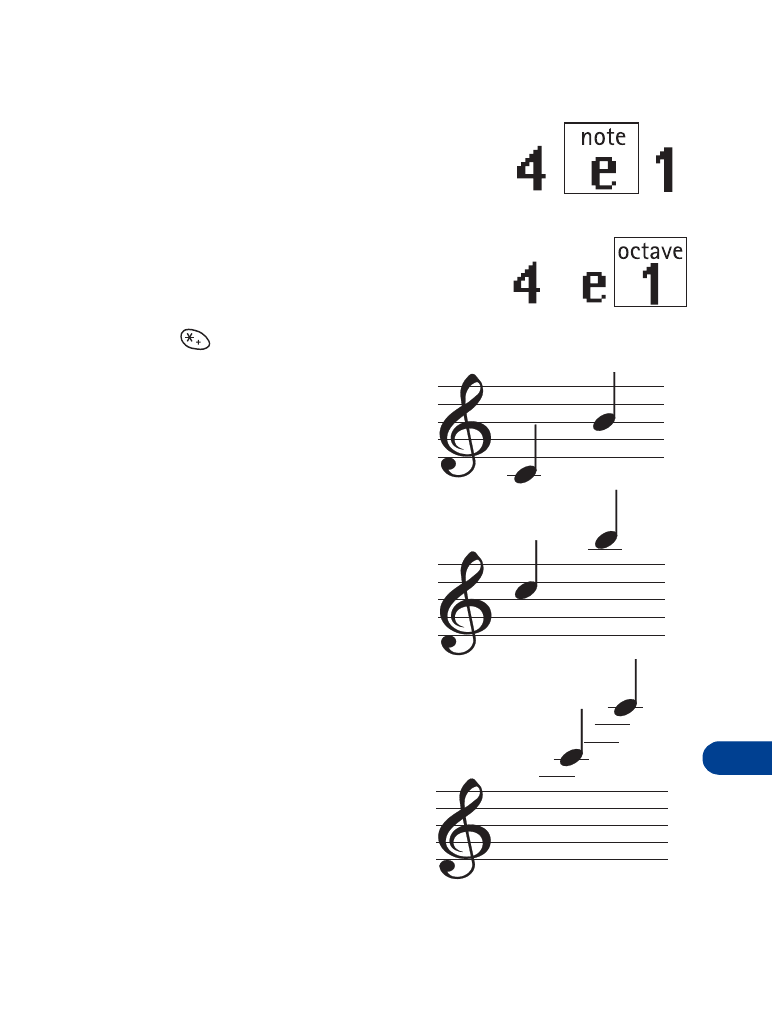
[ 115 ]
Fun and games
18
Note
Notes range from c to b.
Octave
This indicates the pitch range of the note.
The higher the number, the higher the pitch
range.
Press
to select different
octaves
Octave 1
Octave 2
Octave 3
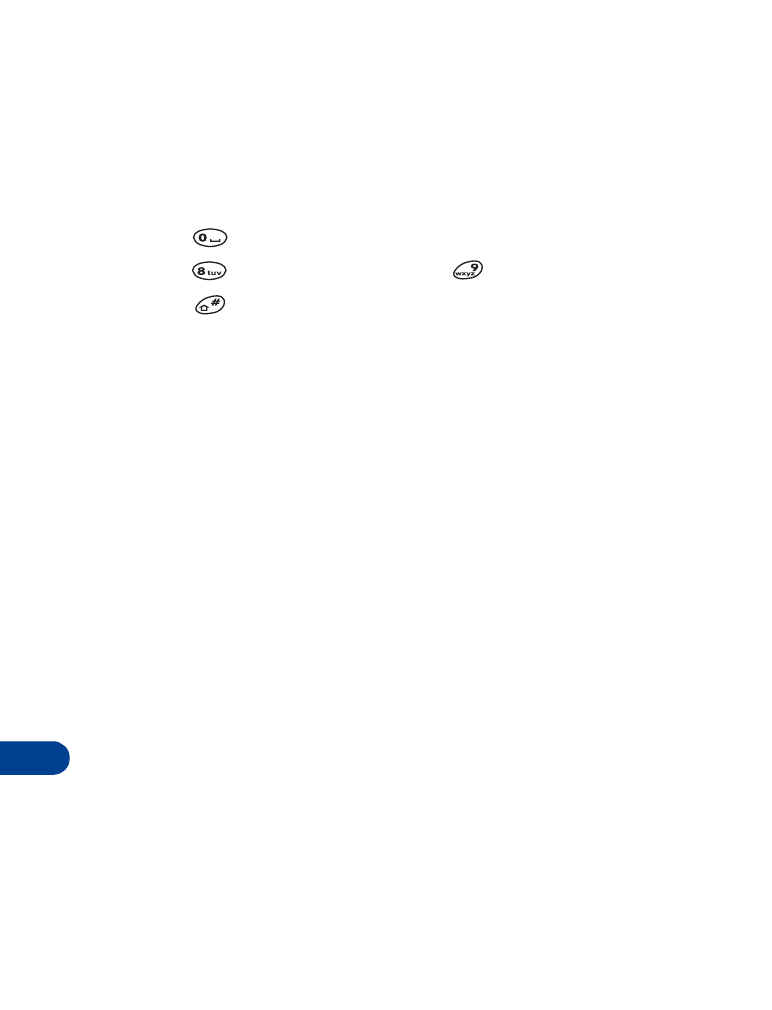
18
[ 116 ]
CLEAR SCREEN
Caution:
This option erases the tone completely!
1
Press Options and scroll to Clear screen.
2
Press OK to erase the entire tone.
RESTS AND SHARPS
•
Press
to insert brief pauses between notes, known as rests.
•
Press
to make the rest shorter, or
to make the rest longer.
•
Press
to make the note sharp.
The note plays again at the higher pitch.
PLAY THE TONE
1
Press Options.
Play appears highlighted.
2
Press OK.
The new tone plays.
SET THE TEMPO
1
After entering notes in Composer, press Options and scroll to Tempo.
2
Press OK.
Tempo ranges from 40 BPM (slow) to 225 BPM (fast).
3
Scroll to the tempo you want and press Select.
4
Scroll to Play and press OK to hear the tone at the new tempo.
SAVE THE TONE
1
After entering notes in Composer and setting the tempo, press
Options and scroll to Save.
2
Press OK.
3
Enter a name for the tone and press OK.
The tone name now appears in the Ringing tone list.
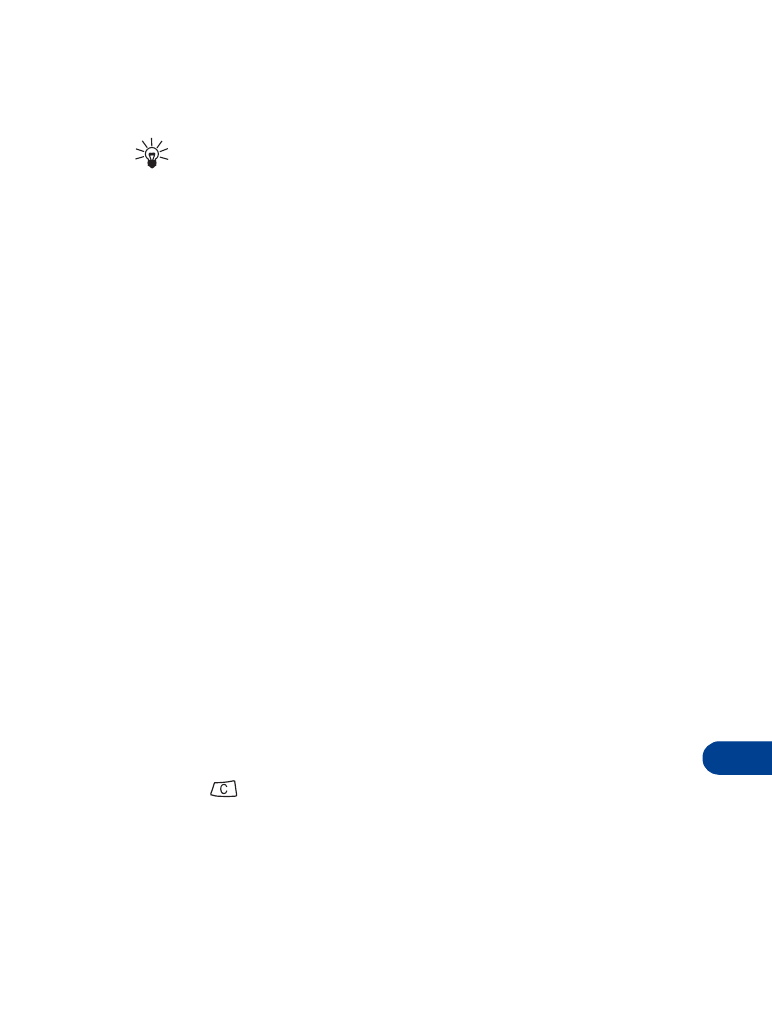
[ 117 ]
Fun and games
18
SEND THE TONE
You can send the tone to another phone.
Tip: Before sending the tone to another phone, set the message
mode to "Messages sent as text." See “Set the message mode” on
page 86. Also, the phone to which you’re sending the tone must be
capable of receiving ringing tones. Check with your service provider
for more information.
1
Press Menu 10.
2
When the tone appears, press Options.
3
Scroll to Send and press OK.
The tone name appears.
4
Press OK.
5
Enter or recall from the phone book the number to which you want
to send the tone.
6
Press OK.
SELECT THE TONE
1
Press Menu 4, choose a profile, and press Select.
See “Profiles” on page 60.
2
Scroll to customize and press OK.
Ringing tone is the first menu item.
3
Press Select.
The list of ring tones appears.
4
Scroll to the name of the tone you composed and press Select.
5
Press .
Customize appears highlighted.
6
Scroll up to Select and press OK.
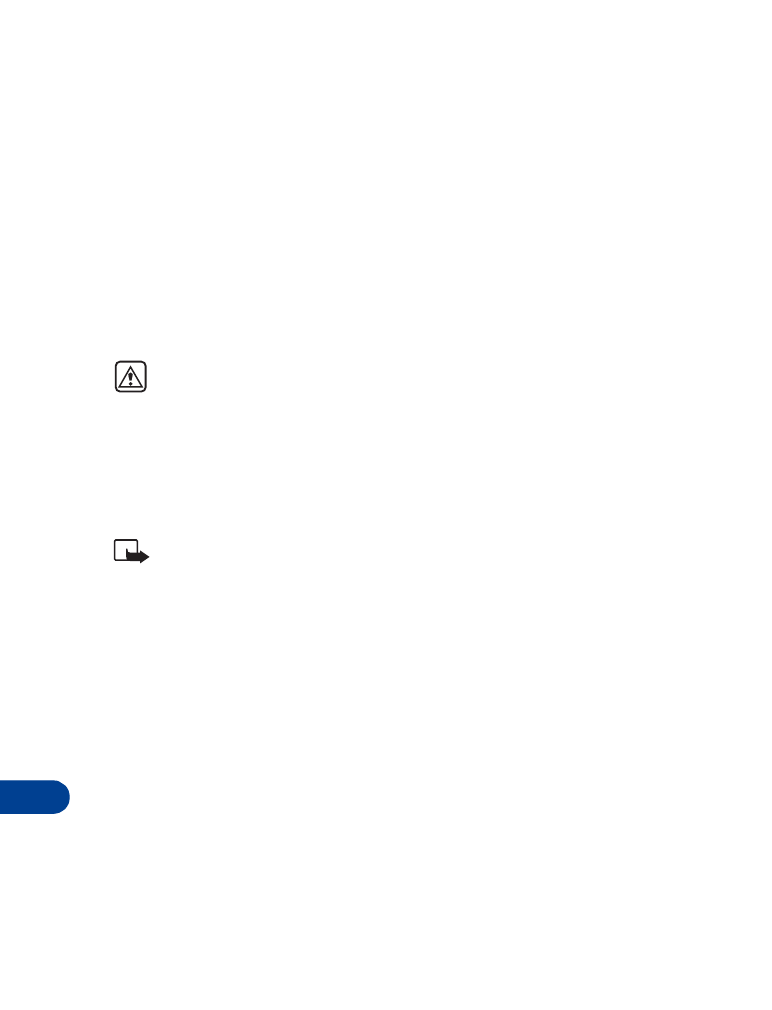
19
[ 118 ]