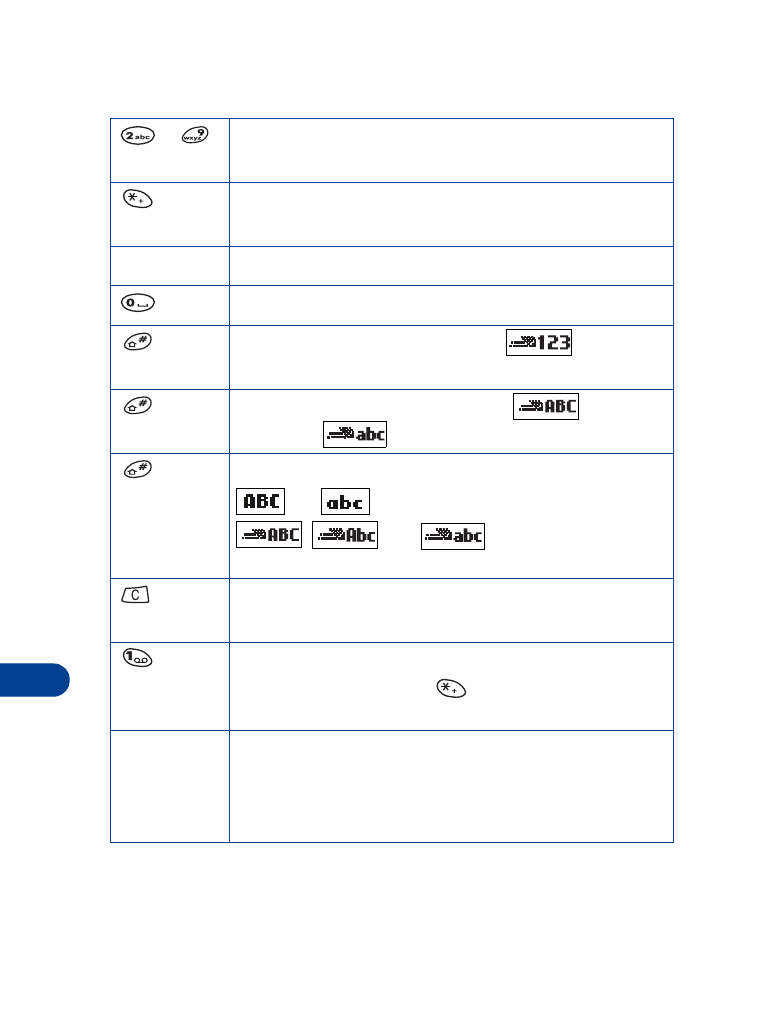
Predictive text input tools
-
Use for word entry. Press each key only once for each
letter.
Press to view the next matching word if the underlined
word is not the word you intended.
Spell
Press to add a new word to the dictionary.
Press once to accept a word and add a space.
Press and hold to enter a number.
indicates
that you can input numbers.
Press to change the character case.
indicates
uppercase.
indicates
lowercase.
Press to select predictive input or standard text input.
and
indicate standard text input.
,
, and
indicate predictive text
input.
Press once to delete the character to the left of the
cursor. Press and hold to clear the entire screen.
Press once to add a punctuation mark. To change the
underlined symbol, press
repeatedly until the
desired symbol appears.
Character counter. Shows the maximum number of
characters available (up to 459, depending on the
service provider). Appears in the top right corner of the
screen and counts down for each character added.
459/1
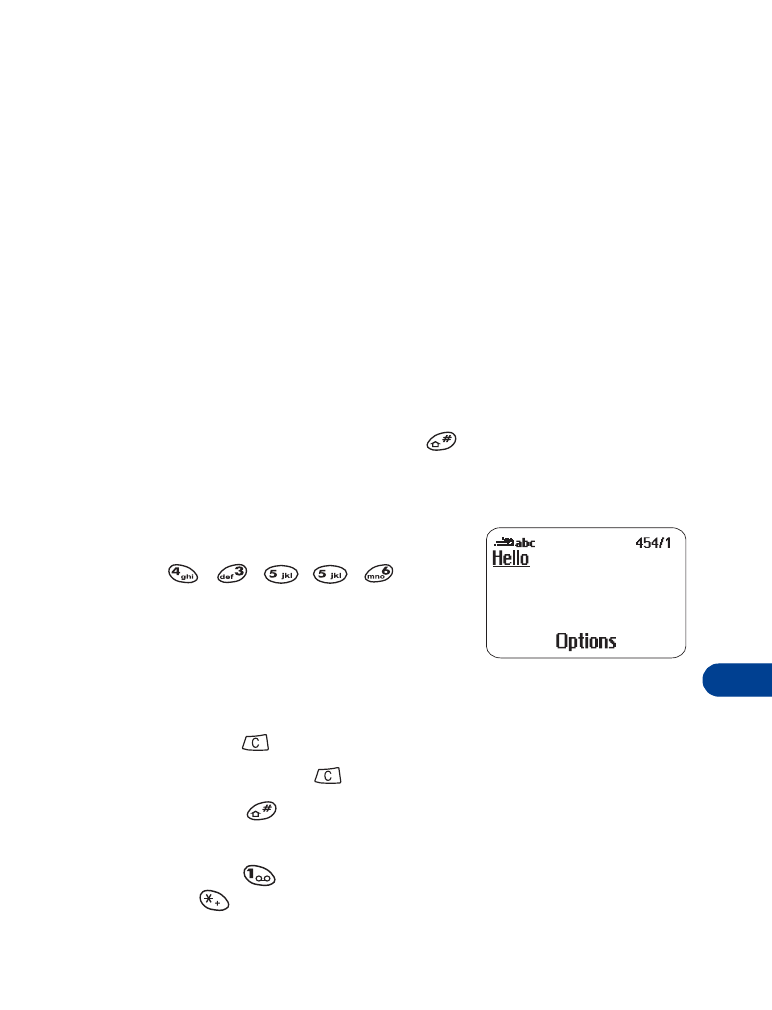
[ 89 ]
Messages++
16
SELECT A LANGUAGE AND TURN ON PREDICTIVE TEXT INPUT
1
Press Menu 2.
2
Scroll to Write messages, then press Select.
3
Press Options, scroll to Dictionary, then press OK.
4
Scroll to the language you want, then press OK.
Dictionary activated appears.
TURN OFF PREDICTIVE TEXT INPUT
•
To switch from predictive text input to traditional text input:
1
Repeat steps 1 through 3 above.
2
Scroll to Dictionary off and press Select.
OR
•
While writing the message, press
to switch between predictive
text input and standard text input.
WRITE WITH PREDICTIVE TEXT INPUT
1
Press each key once for each letter.
For example, to write “Hello” press
, , , , .
•
Do not pay attention to the word
on the screen until you have
finished writing the word.
•
Refer to the character counter in the top right of the screen.
The counter shows how many characters are available.
•
Press
to delete a character.
•
Press and hold
to clear the entire screen.
•
Press
to change the character case.
•
Press and hold the respective number key to insert a number.
•
Press
to insert a punctuation mark. If it is not correct, press
repeatedly to find the desired punctuation mark.
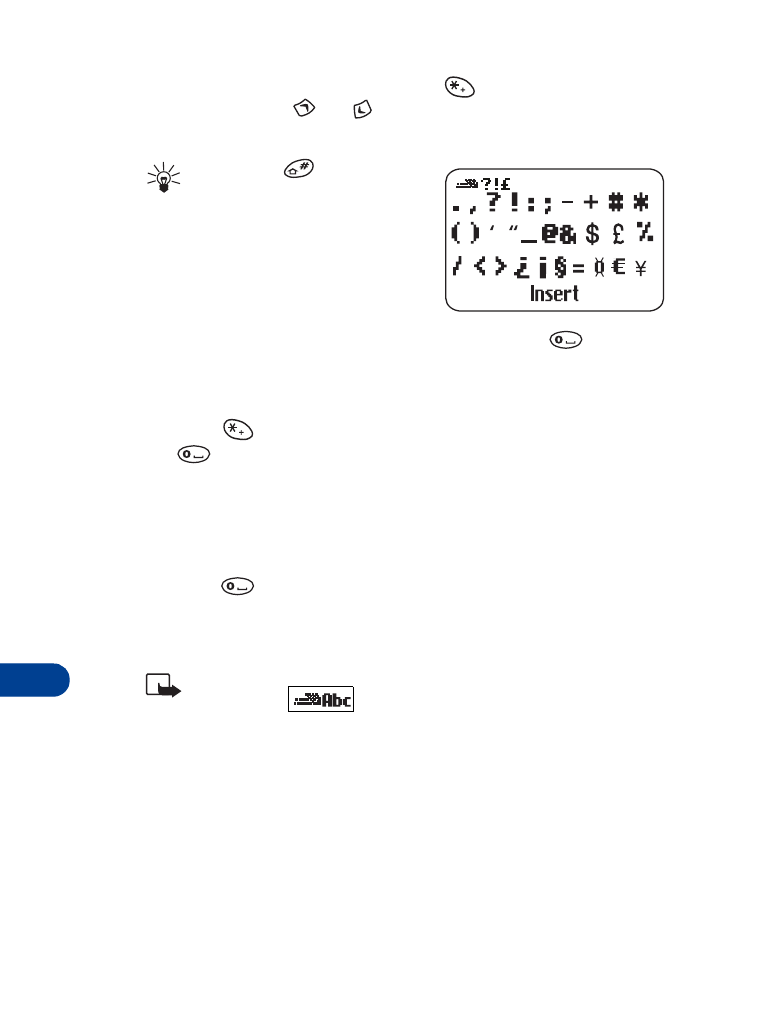
16
[ 90 ]
•
To insert a symbol, press and hold
. The symbol screen
appears. Press
or
to move the cursor left or right to
select the desired symbol and press Insert.
Tip: Press
to move the
cursor between rows
2
When you have finished writing,
check the underlined word to see if it
is the word you intended to write.
If the word is correct
•
Insert a punctuation mark, if needed. Then press
to confirm
the word, enter a space, and begin writing the next word.
If the word is not correct
•
Press
repeatedly until the desired word appears, then press
to confirm the word.
OR
•
Press Options, scroll to Matches, then press OK.
•
Scroll to the correct word and press Use.
•
Press
to confirm the word, enter a space, and begin writing
the next word.
•
Start writing the next word.
Note: When you enter a period to end a sentence, the phone
switches to
mode so the that the first letter in the
next word will be uppercase.
If the ? character appears after the word the word you intended to
write is not in the dictionary’s match list.
1
Press Spell.
2
Enter the word using standard text input (see “Standard text input”
on page 27).
3
Press OK to save the word.
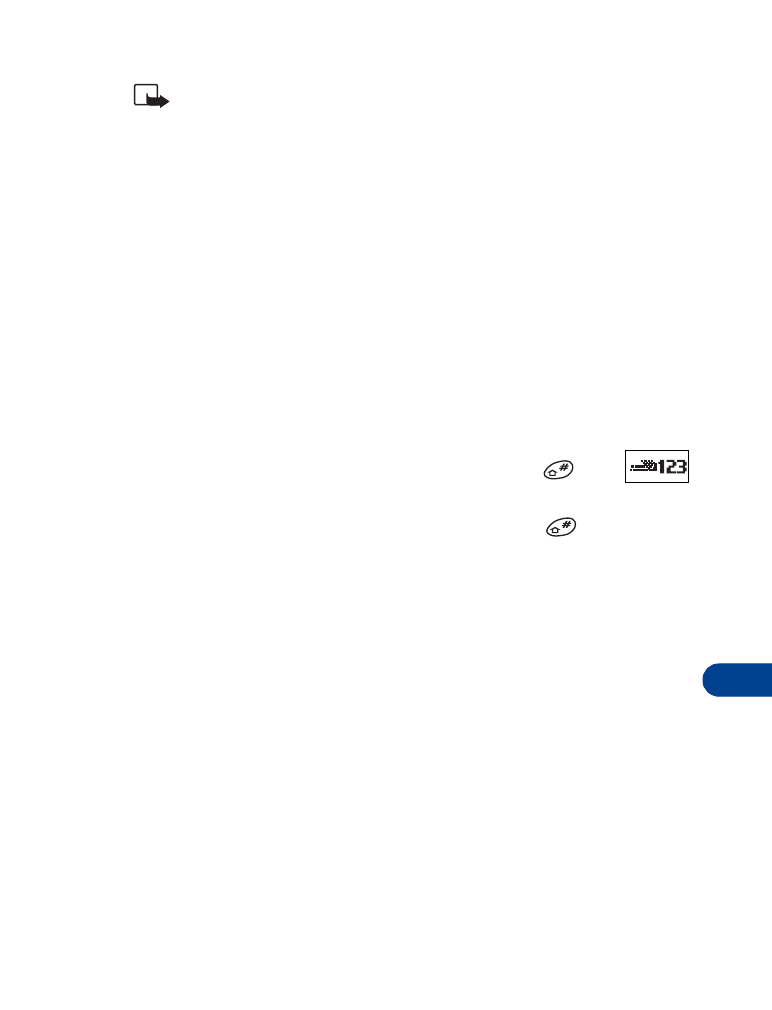
[ 91 ]
Messages++
16
Note: If you need to exit while writing the message be sure to save
it first (see “Save messages in the outbox” on page 94). Later, press
Menu 2 2 to return and finish writing the message. If you turn off
the phone without saving the message, the message will be lost.
ADD NEW WORDS TO THE DICTIONARY’S MATCH LIST
You can add new words to the dictionary.
1
Press Menu 2 3.
Write messages appears followed by a blank message screen.
2
Press Options and scroll to Spell mode.
3
Press OK and use standard text input (see “Standard text input” on
page 27) to insert the word.
4
Press OK.
INSERT NUMBERS
1
To add a number to the message, press and hold
until
appears.
2
Key in the desired numbers, then press and hold
to return to
ABC mode.
INSERT SMILEYS
A smiley is a symbol composed of punctuation characters that indicate
how an email message should be interpreted. For example, this smiley
:-) represents a person who is smiling. It usually means that the message
is meant as a joke and shouldn't be taken seriously.
To insert smileys in your message:
1
Press Options.
2
Scroll to Insert smiley and press OK.
A list of five smileys appears.
3
Scroll to the smiley you want and press Select.
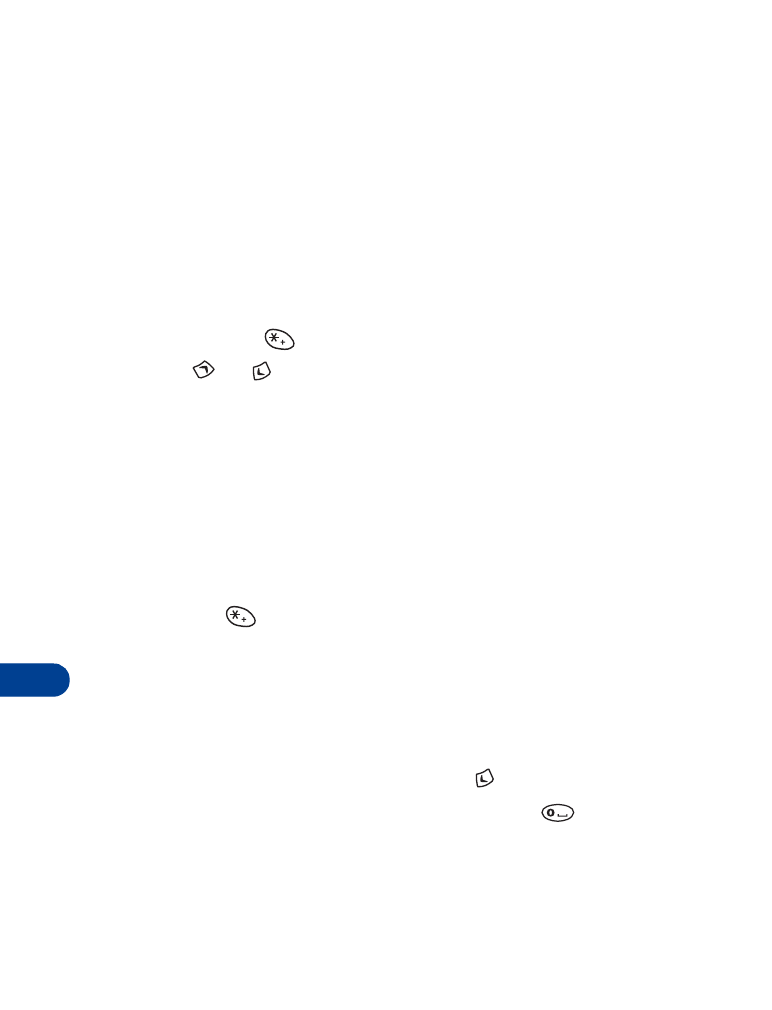
16
[ 92 ]
To create a smiley:
1
Press Menu 2 6.
2
Scroll to one of the spaces labeled (empty) and press Read.
The word (empty) appears at the top of the screen.
3
Press Options.
Edit appears highlighted
4
Press Select.
A blank message screen appears.
5
Press and hold
until the special characters screen appears.
6
Press
or
to highlight the first character for your smiley and
press Use.
The character appears in the message screen.
7
Continue selecting characters for your smiley. When you’re finished,
press Options and scroll to Save.
8
Press OK to save your smiley.
Your smiley now appears in the list with the others.
INSERT SYMBOLS
1
Press and
hold until the symbol screen appears.
OR
Press Options and scroll to Insert symbol.
2
Select the desired symbol and press Insert.
WRITE COMPOUND WORDS
1
Write the first part of the word and press
to accept it.
2
Write the last part of the compound word and press
to enter the
word in memory.
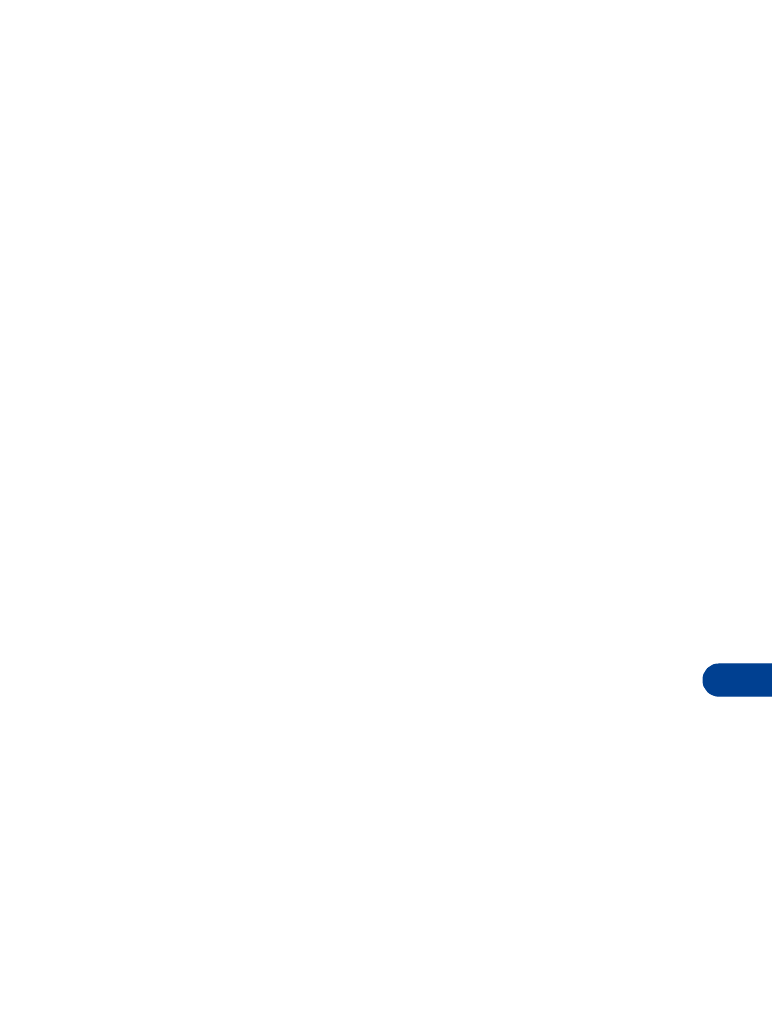
[ 93 ]
Messages++
16