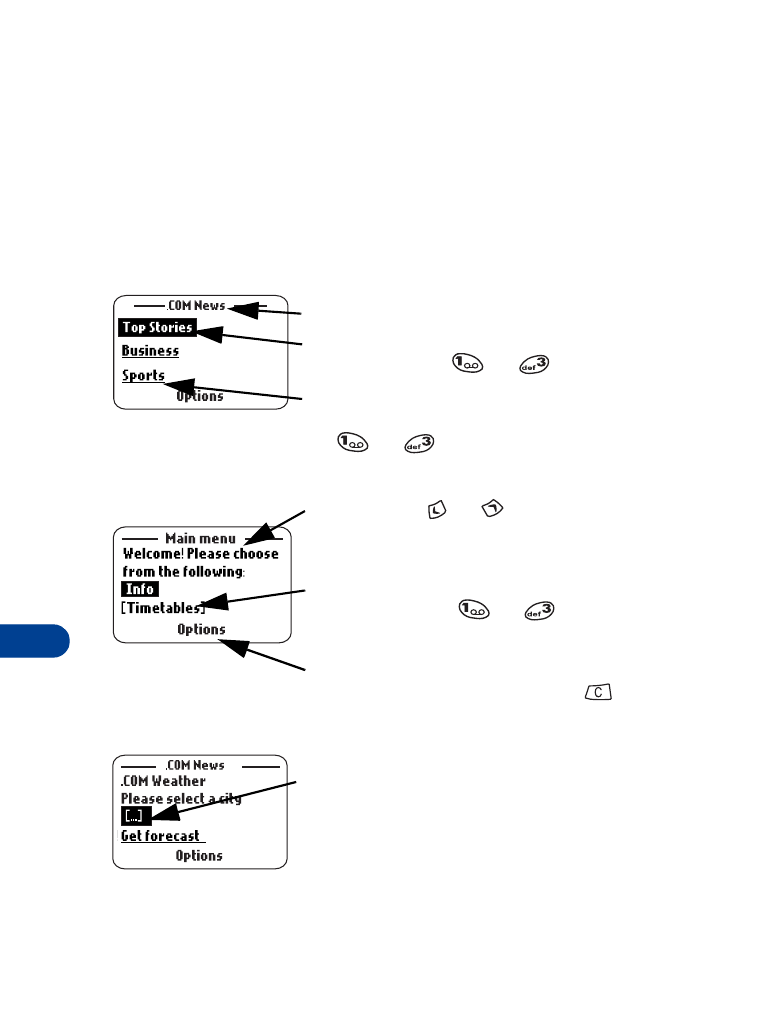
Navigating a WAP page
Elements common to most pages:
•
Header line - shows the current location.
•
Active hyperlink - highlighted and awaiting
a press of the
or
keys.
•
Hyperlink - used to navigate to other pages
or sites. Scroll to select the link and press
or
.
• Text - use
or
to scroll through the
text. The cursor will automatically jump to
the next hyperlink to activate it.
• Selection list - identified by text in
brackets. Press
or
on this link to
display additional choices or links.
• Options - Displays a page’s options menu
and/or the browser menu. Press
to go
back to the previous page.
•
Data entry field - identified by ellipse in
brackets
[...]
.
This field is used when
specific user input is required (example: city
name, stock symbol, airline name or flight
number, etc.). To edit this field:
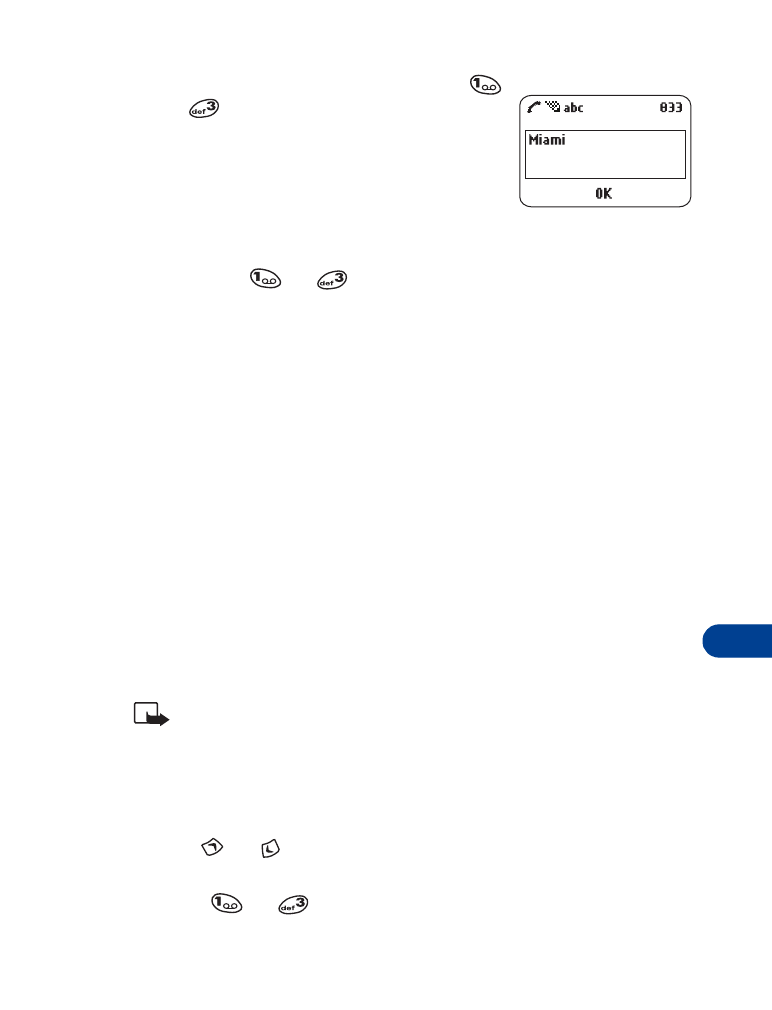
[ 79 ]
WAP Services++
15
1
Highlight the data entry field and press
or .
2
Enter the text requested by the data entry
field (for example: Miami) and press OK.
The text you entered now appears between
the brackets.
3
Scroll to the link that requires an action (For example: get forecast?)
and press
or
.