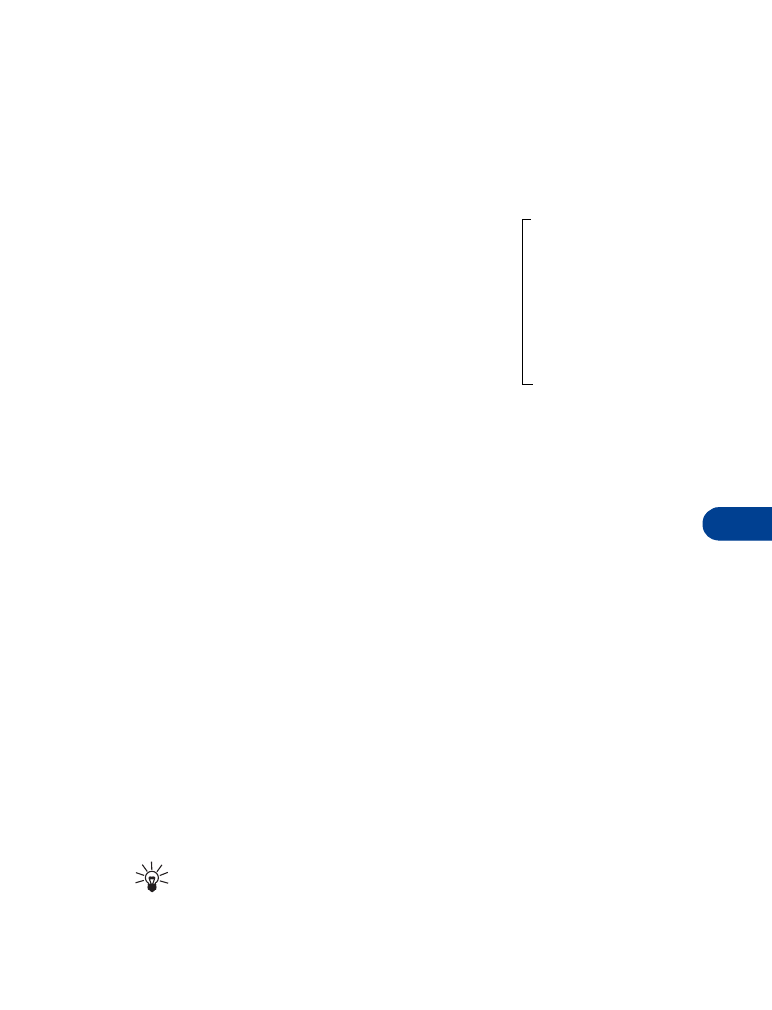
Customize the profile
1
Press Menu 4.
2
Scroll to the profile you want to customize (for example, Discreet).
3
Press Select.
4
Scroll to Customize, then press OK.
The customize options appear.
RINGING TONE
Your phone has up to 56 ringing tones available:
•
35 pre-programmed tones
•
20 slots for downloaded tones
•
One slot for your "Own tone" created with Composer. (See “Ringing
tone composer” on page 113.)
1
Press Menu 4.
2
Scroll to the profile for which you want to set the ringing tones, and
press Select.
3
Scroll to Customize and press OK.
4
When Ringing tone appears, press Select.
5
Scroll to the ringing tone you want, then pause to hear a sample of
the tone.
6
Press OK to select the tone or continue scrolling to select a different
tone.
Tip: If you created a tone with Composer, select Own tone.
To download a tone from the Internet, see “Download ringing
tones++” on page 112.
Ringing tone
Ringing volume
Ringing options
Vibrating alert
Message alert tone
Keypad tones
Warning tones
Screen saver
Profile =
Rename
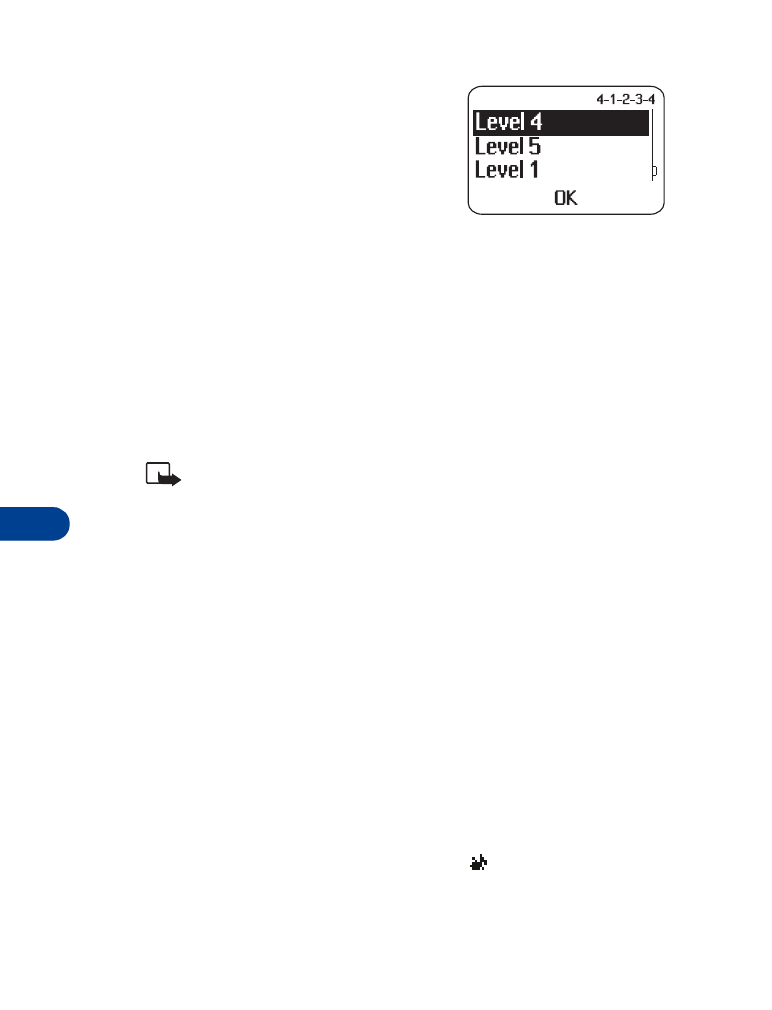
12
[ 62 ]
RINGING VOLUME
This feature sets the ringing volume for
incoming voice calls and message alert
tones.
1
Press Menu 4.
2
Scroll to the profile whose ringing
volume you want to set, then press Select.
3
Scroll to Customize, then press OK.
4
Scroll to Ringing volume, then press Select.
5
Scroll to the volume level you wish to use, then pause to hear a
sample of the volume.
6
Press OK to select the volume or continue scrolling to select a
different volume.
Note: If you select Level 5, you see a note stating VERY LOUD
RINGING. Press OK to confirm the setting. Also when you
select Level 5, the phone starts ringing at Level 4, then ascends
to Level 5.
RINGING OPTIONS
Choose how a profile notifies you of an incoming call.
1
Scroll to one of the following, and press OK.
Ring: The phone rings.
Ascending: The ringing volume starts low and increases with
successive rings.
Ring once: The phone rings once.
Beep once: The phone makes a short beep.
Silent
:
The phone sounds no tone. Keypad tones, warning tones, and
message alert tones are turned off, and the
icon appears at the top
of the screen.
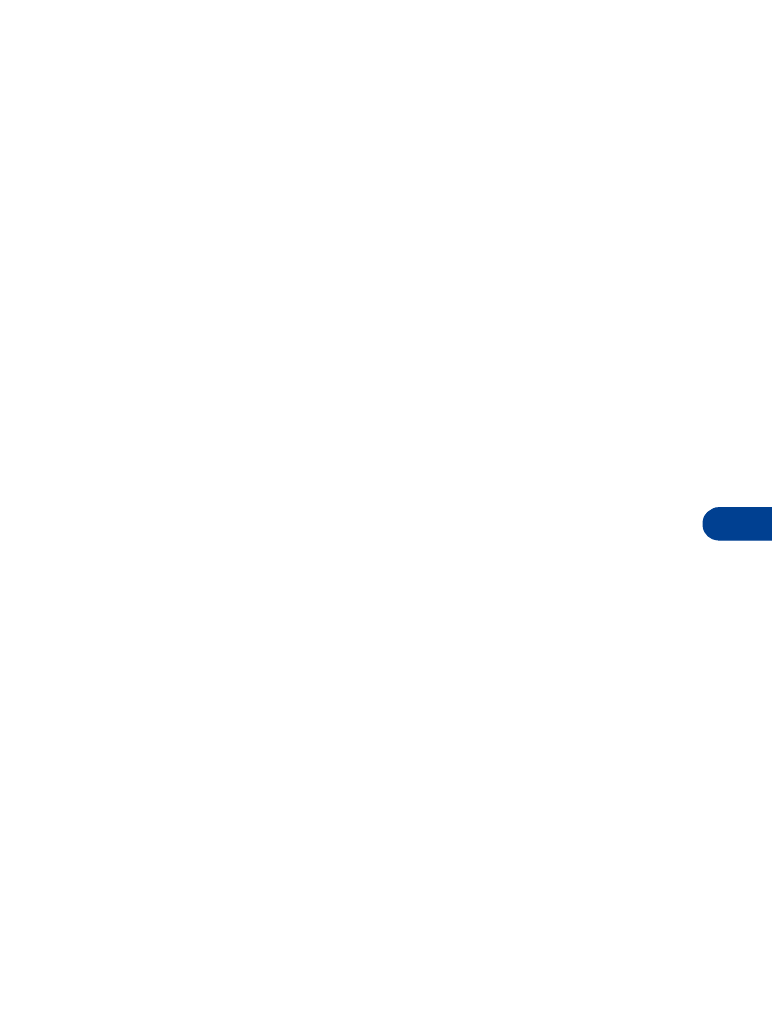
[ 63 ]
Customizing your phone
12
MESSAGE ALERT TONE
This option sets the tone your phone makes when you get a text message.
1
Press Menu 4.
2
Scroll to the profile whose message alert tone you want to set, then
press Select. Scroll to Customize, then press OK.
3
Scroll to Message alert tone, then press Select.
4
Scroll through the tones until you hear one you like, then press OK.
KEYPAD TONES
This option sets the volume of the tone you hear when you press the
phone’s keys.
1
Press Menu 4.
2
Scroll to the profile whose keypad tones you want to set, then
press Select.
3
Scroll to Customize, then press OK.
4
Scroll to Keypad tones, then press Select.
5
Scroll through the choices until you hear the volume level you want,
then press OK.
WARNING TONES
Warning tones are sounds your phone makes for conditions such as errors,
confirmations, power on, battery low, and recharge battery.
1
Press Menu 4.
2
Scroll to the profile for which you want to set the warning tones, then
press Select.
3
Scroll to Customize and press OK.
4
Scroll to Warning tones, then press Select.
5
Scroll to On or Off, then press OK.
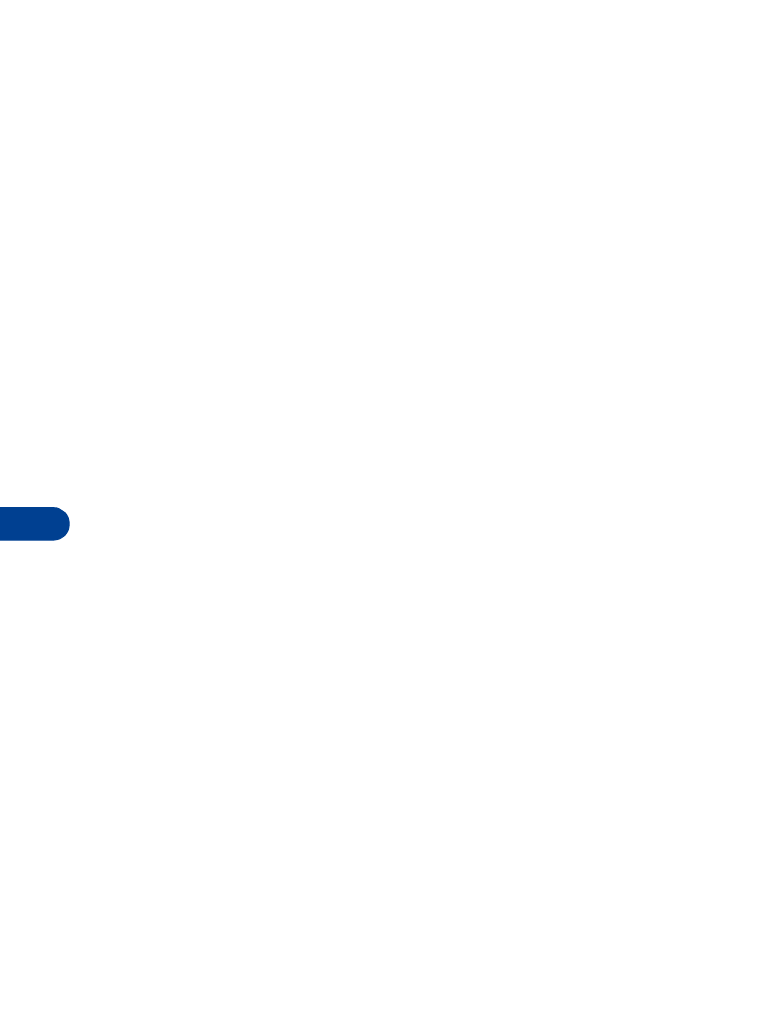
12
[ 64 ]
VIBRATING ALERT
Your phone has an internal vibrating mechanism. No special battery is
needed to make the phone vibrate when someone calls you.
1
Press Menu 4.
2
Scroll to the profile for which you want to set the vibrating alert, and
press Select.
3
Highlight Customize and press OK.
4
Scroll to Vibrating alert, then press Select.
5
Scroll to On or Off and press OK.
If you choose On, your phone vibrates even if you have set Ringing
options to Silent (see page 62).
SCREEN SAVER
Choose one of 14 pictures for your display. You can choose the timeout
duration so the picture appears after a pause of only 5 seconds or as long
as 10 minutes. Then, the picture stays visible until you press any key. Check
with your service provider for details.
•
All pictures are available for use as picture messages. See “Picture
messages” on page 99.
•
Pictures 9 through 14 are animated. You can also send them as a non-
animated picture that’s part of a picture message.
•
You can replace pictures 9 through 14 with other animated pictures
downloaded from the internet via WAP.
Activate Screen saver
1
Press Menu 4.
2
Scroll to the profile whose screen saver you want to set, then press
Select.
3
Scroll to Customize, then press OK.
4
Scroll to Screen saver, then press Select.
5
Scroll to On and press OK.
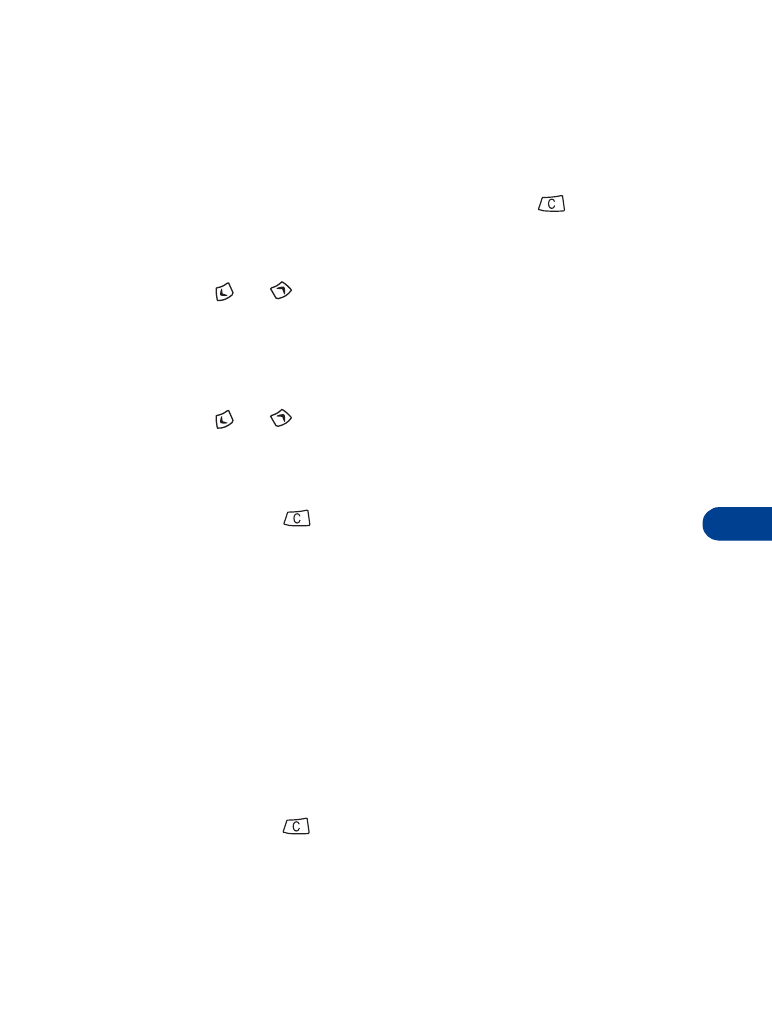
[ 65 ]
Customizing your phone
12
Choose a Screen saver picture
1
Follow steps 1 through 4 above.
2
Scroll to Screen saver and press OK.
A picture appears. To use this picture, press Use.
A confirmation message appears. Press and hold
to return to the
start screen.
OR
Press
or
to select another picture.
Change a Screen saver picture
1
Follow steps 1 - 4 in “Activate Screen saver.”
2
Scroll to Screen saver and press Select.
3
Press
or
to see other pictures.
4
Press Use to select the new picture.
Done appears as confirmation, then Screen saver appears highlighted.
5
Press and hold
to return to the start screen.
Set the timeout
1
Press Menu 4.
2
Scroll to the profile whose screen saver you want to set, then press
Select.
3
Scroll to Customize, then press OK.
4
Scroll to Screen saver, then press Select.
5
Scroll to Timeout and press OK.
6
Scroll to the time you want (from 5 seconds to 10 minutes) and press OK.
Timeout selected appears.
7
Press and hold
to return to the Start screen.
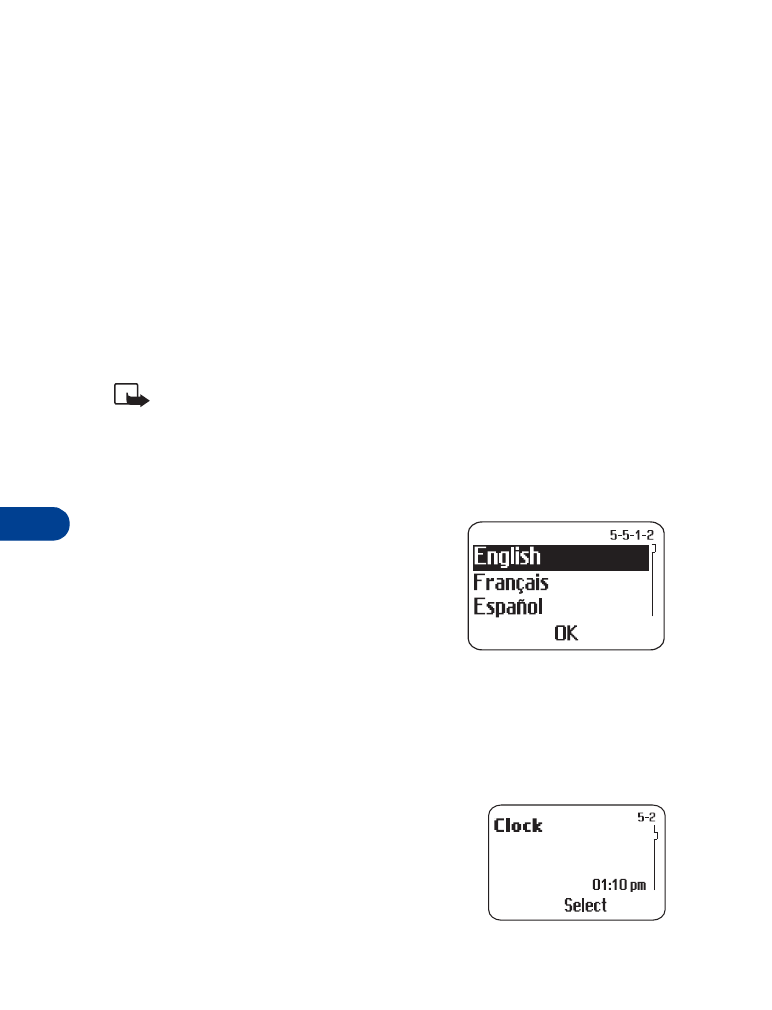
12
[ 66 ]